

通常情况下,在 Windows XP 的资源管理器文件夹中,左侧的面板(panel)包含一些常见任务。 本教程向您展示如何通过 easyui 的面板(panel)插件来创建 XP 左侧面板。
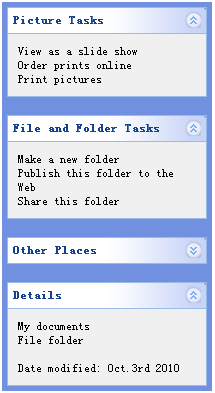
我们定义一些面板(panel),这些面板(panel)用来显示一些任务。每个面板(panel)应该至少有折叠/展开工具按钮。
代码如下所示:
<div style="width:200px;height:auto;background:#7190E0;padding:5px;">
<div class="easyui-panel" title="Picture Tasks" collapsible="true" style="width:200px;height:auto;padding:10px;">View as a slide show
<br/>Order prints online
<br/>Print pictures</div>
<br/>
<div class="easyui-panel" title="File and Folder Tasks" collapsible="true" style="width:200px;height:auto;padding:10px;">Make a new folder
<br/>Publish this folder to the Web
<br/>Share this folder</div>
<br/>
<div class="easyui-panel" title="Other Places" collapsible="true" collapsed="true" style="width:200px;height:auto;padding:10px;">New York
<br/>My Pictures
<br/>My Computer
<br/>My Network Places</div>
<br/>
<div class="easyui-panel" title="Details" collapsible="true" style="width:200px;height:auto;padding:10px;">My documents
<br/>File folder
<br/>
<br/>Date modified: Oct.3rd 2010</div></div>
请注意,这个视图外观效果不是我们想要的,我们必须改变面板(panel)的头部背景图片和折叠/展开按钮的图标。
做到这一点并不难,我们需要做的只是重新定义一些 CSS。
.panel - body {
background: #f0f0f0;
}.panel - header {
background: #fff url('images/panel_header_bg.gif') no - repeat top right;
}.panel - tool - collapse {
background: url('images/arrow_up.gif') no - repeat 0px - 3px;
}.panel - tool - expand {
background: url('images/arrow_down.gif') no - repeat 0px - 3px;
}
由此可见,使用 easyui 定义用户界面非常简单。